Tutorial - Firestore
Tutorial - Firestore
In this tutorial, we will use the Skeet Framework to create a chat application. This is a comprehensive development tutorial that encompasses the programming language TypeScript, Firebase Firestore, and GitHub.
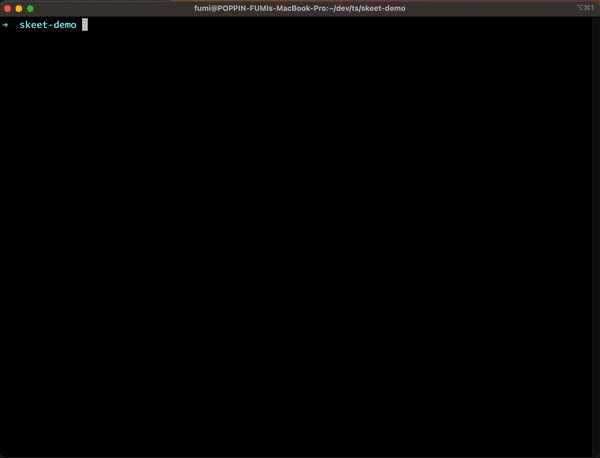
We'll build a basic chatbot application in this tutorial. While the quick start guide introduced the fundamentals of the Skeet Framework, here we will delve into how the Framework's features simplify tasks that used to be more complex. We express our profound gratitude to the developers who have made their libraries available as open source.
The Skeet Framework is designed to enable developers to accomplish more with less code by efficiently utilizing computer resources. Furthermore, with the increasing environmental challenges our planet faces, it is a developer's responsibility to use energy efficiently.
The techniques you'll learn in this tutorial are fundamental to any Skeet Framework app, and mastering them will provide a deeper understanding of Skeet.
In this section, we'll enhance the chatbot application, which was built in the quick start using OpenAI's machine learning API, by adding new features.
Tutorial Objectives
In this tutorial, you will learn to:
- Obtain the developer authentication key
- Test API requests with Skeet Curl
- Trigger actions upon User creation
- Manipulate data using @skeet-framework/firestore
- Deploy to Firebase
Prerequisites for the Tutorial
If you haven't completed the setup, please do so first.
Development Environment
The Skeet Framework recommends using VScode as the editor. By following the framework guidelines, Skeet Framework recommends VScode or Cursor as the editor. By proceeding with development according to the framework, Get powerful code completion support using GitHub Copilot and OpenAI.
For the chatbot, we will be using the OpenAI API:
Obtaining the Developer Authentication Key
Let's dive into the development setup. First, launch the Firebase emulator and retrieve the ACCESS_TOKEN.
$ skeet s
In a separate window, run the following command to obtain the accessToken:
$ skeet login 🚸 === Copy & Paste below command to your terminal === 🚸 export ACCESS_TOKEN={accessToken} 🚸 ========= END ========= 🚸 💃Let's try `$ skeet curl <MethodName>` to test request🕺 $ skeet curl createUserChatRoom or $ skeet curl createUserChatRoom --data '{ "model": "gpt4", "maxTokens": 4200 }'
By setting the displayed accessToken as an environment variable, you can use the skeet curl command to send API requests.
Acquiring the login authentication key and sending POST requests come at a cost. The Skeet Framework offers the following two commands to help developers streamline their development process:
- skeet login
- skeet curl
Triggering Actions upon User Creation
Once the login command succeeds, the default authOnCreateUser.ts defined trigger of the Auth instance activates, saving user information in Firebase Firestore. If needed, this trigger can also be used to send notifications to Slack or Discord.
import { db } from '@/index' import { User } from '@/models' import { add } from '@skeet-framework/firestore' import * as functions from 'firebase-functions/v1' import { authPublicOption } from '@/routings' import { gravatarIconUrl } from '@skeet-framework/utils' import skeetConfig from '../../../skeetOptions.json' const region = skeetConfig.region export const authOnCreateUser = functions .runWith(authPublicOption) .region(region) .auth.user() .onCreate(async (user) => { try { const { uid, email, displayName, photoURL } = user const userParams = { uid, email: email || '', username: displayName || email?.split('@')[0] || '', iconUrl: photoURL == '' || !photoURL ? gravatarIconUrl(email ?? '[email protected]') : photoURL, } const userRef = await add<User>(db, 'User', userParams, uid) console.log({ status: 'success', userId: userRef.id }) } catch (error) { console.log({ status: 'error', message: String(error) }) } })
Manipulate data using @skeet-framework/firestore
In skeet framework, use @skeet-framework/firestore to You can add, retrieve, update, and delete data from Firestore.
You can add, retrieve, update, and delete data using Firestore's Converter with code like this:
import { db } from '@/index' import { User } from '@/models' import { add, get, update, remove } from '@skeet-framework/firestore' const userCollectionPath = 'User' const userRef = await add<User>(db, userCollectionPath, userParams, uid) const user = await get<User>(db, userCollectionPath, uid) await update<User>(db, userCollectionPath, uid, { username: 'skeet' }) await remove<User>(db, userCollectionPath, uid)
See @skeet-framework/firestore for details.
Test API requests with Skeet Curl
Let's send an API request using the skeet curl command.
$ skeet curl createUserChatRoom { "status" : "success", "userChatRoomId" : "dpToDGH4uF96KuCCuDOx" }
UserChatRoom and UserChatRoomMessage created. Start a chat stream with this UserChatRoomId.
Check the code of the chat stream
The code for Skeet Functions is located in the functions directory. Basically, newly added parts are placed in the routings directory.
For Http triggers, they are placed in routings/http.
$ tree functions functions ├── skeet │ ├── routings │ │ ├── auth │ │ │ └── authOnCreateUser.ts │ │ ├── http │ │ │ ├── addStreamUserChatRoomMessage.ts │ │ │ ├── addUserChatRoomMessage.ts │ │ │ ├── addVertexMessage.ts │ │ │ ├── createUserChatRoom.ts │ │ │ └── index.ts . .
addStreamUserChatRoomMessage is called from the frontend by default.
functions/skeet/routings/http/addStreamUserChatRoomMessage.ts
import { db } from '@/index' import { onRequest } from 'firebase-functions/v2/https' import { getUserAuth } from '@/lib' import { publicHttpOption } from '@/routings/options' import { AddStreamUserChatRoomMessageParams } from '@/types/http/addStreamUserChatRoomMessageParams' import { defineSecret } from 'firebase-functions/params' import { UserChatRoom, UserChatRoomCN, UserCN, UserChatRoomMessage, UserChatRoomMessageCN, } from '@/models' import { OpenAI, OpenAIMessage } from '@skeet-framework/ai' import { TypedRequestBody } from '@/types/http' import { add, get, query, update } from '@skeet-framework/firestore' import { inspect } from 'util' const chatGptOrg = defineSecret('CHAT_GPT_ORG') const chatGptKey = defineSecret('CHAT_GPT_KEY') export const addStreamUserChatRoomMessage = onRequest( { ...publicHttpOption, secrets: [chatGptOrg, chatGptKey] }, async (req: TypedRequestBody<AddStreamUserChatRoomMessageParams>, res) => { const organization = chatGptOrg.value() const apiKey = chatGptKey.value() try { if (!organization || !apiKey) throw new Error( `ChatGPT organization or apiKey is empty\nPlease run \`skeet add secret CHAT_GPT_ORG/CHAT_GPT_KEY\`` ) // Get the request body const body = { userChatRoomId: req.body.userChatRoomId || '', content: req.body.content, } if (body.userChatRoomId === '') throw new Error('userChatRoomId is empty') // Get user information const user = await getUserAuth(req) // Get UserChatRoom const chatRoomPath = `${UserCN}/${user.uid}/${UserChatRoomCN}` const userChatRoom = await get<UserChatRoom>( db, chatRoomPath, body.userChatRoomId ) // Add message to UseChatRoomMessage const messagesPath = `${chatRoomPath}/${body.userChatRoomId}/${UserChatRoomMessageCN}` await add<UserChatRoomMessage>(db, messagesPath, { userChatRoomId: body.userChatRoomId, content: body.content, role: 'user', }) // Get Messages to send to OpenAI const allMessages = await query<UserChatRoomMessage>(db, messagesPath, [ { field: 'createdAt', orderDirection: 'desc', }, { limit: 5, }, ]) allMessages.reverse() let promptMessages = allMessages.map((message: UserChatRoomMessage) => { return { role: message.role, content: message.content, } }) promptMessages.unshift({ role: 'system', content: userChatRoom.context, }) console.log('promptMessages', promptMessages) const messages = { messages: promptMessages as OpenAIMessage[], } console.log('messages.length', messages.messages.length) // Create OpenAI instance const openAi = new OpenAI({ organizationKey: organization, apiKey, model: userChatRoom.model, maxTokens: userChatRoom.maxTokens, temperature: userChatRoom.temperature, n: 1, topP: 1, stream: true, }) // Update the chat room title if this is the first message if (messages.messages.length === 2) { const title = await openAi.generateTitle(body.content) await update<UserChatRoom>(db, chatRoomPath, body.userChatRoomId, { title, }) } // Send messages to OpenAI const stream = await openAi.promptStream(messages) const messageResults: any[] = [] for await (const part of stream) { const message = String(part.choices[0].delta.content) if (message === '' || message === 'undefined') continue console.log(inspect(message, false, null, true /* enable colors */)) res.write(JSON.stringify({ text: message })) messageResults.push(message) } // Add messages to UserChatRoomMessage const message = messageResults.join('') await add<UserChatRoomMessage>(db, messagesPath, { userChatRoomId: body.userChatRoomId, content: message, role: 'assistant', }) } catch (error) { res.status(500).json({ status: 'error', message: String(error) }) } } )
Let's call this function with the ChatRoomID from earlier. Here we use the --raw option to display the chunk data.
$ skeet curl addStreamUserChatRoomMessage --data '{ "userChatRoomId": "dpToDGH4uF96KuCCuDOx", "content": "Hello" }' --raw { "text" : "streaming-data" }
You can confirm that the stream data is displayed.
You can also use the skeet list https command to see your endpoints.
$ skeet list https ┌──────────┬──────────────────────────────┬────────────────────────────────────────────────────────────────────────┐ │ Function │ Endpoint │ ParamsPath │ ├──────────┼──────────────────────────────┼────────────────────────────────────────────────────────────────────────┤ │ skeet │ addStreamUserChatRoomMessage │ ./functions/skeet/src/types/http/addStreamUserChatRoomMessageParams.ts │ ├──────────┼──────────────────────────────┼────────────────────────────────────────────────────────────────────────┤ │ skeet │ addUserChatRoomMessage │ ./functions/skeet/src/types/http/addUserChatRoomMessageParams.ts │ ├──────────┼──────────────────────────────┼────────────────────────────────────────────────────────────────────────┤ │ skeet │ addVertexMessage │ ./functions/skeet/src/types/http/addVertexMessageParams.ts │ ├──────────┼──────────────────────────────┼────────────────────────────────────────────────────────────────────────┤ │ skeet │ createUserChatRoom │ ./functions/skeet/src/types/http/createUserChatRoomParams.ts │ └──────────┴──────────────────────────────┴────────────────────────────────────────────────────────────────────────┘
Deploy to Firebase
If you are deploying for the first time, use the skeet init command, Make the necessary settings for your project.
Deploy without setting the domain here.
Make sure you have created Firestore and FirebaseAuth from the links provided in the console.
$ skeet init ? What's your GCP Project ID skeet-demo ? Select Regions to deploy europe-west1 europe-west2 europe-west3 ❯ europe-west6 northamerica-northeast1 southamerica-east1 us-central1 ⚠️ Please make sure if you create Firestore & FirebaseAuth ⚠️ Click the link to check 👇 Firestore: https://console.firebase.google.com/project/skeet-demo/firestore FirebaseAuth: https://console.firebase.google.com/project/skeet-demo/authentication 📗 Doc: https://skeet.dev/doc/skeet-firestore/initial-deploy/ ? Are you sure if you already set them up? yes ? Do you want to setup your domain? no Function URL (skeet:root(europe-west6)): https://root-iolvuu5bzq-oa.a.run.app i functions: cleaning up build files... ✔ Deploy complete! Project Console: https://console.firebase.google.com/project/skeet-demo/overvie
You have successfully deployed to Firebase Functions.
Synchronization of type definitions
Skeet Framework allows you to synchronize type definitions to the front end.
$ skeet sync types ⏳ Syncing openai... 📃 Copying functions/openai/src/types/http/addUserChatRoomMessageParams.ts to src/types/http/openai/addUserChatRoomMessageParams.ts ✔️ File copied: src/types/http/openai/addUserChatRoomMessageParams.ts 📃 Copying functions/openai/src/types/http/createUserChatRoomParams.ts to src/types/http/openai/createUserChatRoomParams.ts ✔️ File copied: src/types/http/openai/createUserChatRoomParams.ts 📃 Copying functions/openai/src/types/http/getUserChatRoomParams.ts to src/types/http/openai/getUserChatRoomParams.ts ✔️ File copied: src/types/http/openai/getUserChatRoomParams.ts
This command copies the type definitions in src/types/http on the backend to src/types/http/{FunctionsName} on the frontend.
Sync Models
$ skeet sync models skeet ? Select Original Copy of Model skeet latestModel: skeet Syncing skeet... Copying functions/skeet/src/models/index.ts to src/types/models/index.ts ✔️ File copied: src/types/models/index.ts Copying functions/skeet/src/models/userModels.ts to src/types/models/userModels.ts ✔️ File copied: src/types/models/userModels.ts Synced Models Types 🎉
This command copies the model from src/models on the backend to src/types/models on the frontend. Also, if you have multiple functions, select the latest model and copy it to the model of the other functions.
Skeet yarn build
With the Skeet yarn build command Press the a key to build all functions.
$ skeet yarn build
Deploying Skeet Framework
Skeet Framework has two deployment methods.
- CI/CD with GitHub Actions
- Deploy with Skeet CLI
CI/CD with GitHub Actions
$ git add . $ git commit -m "first deploy" $ git push origin main
GitHub Actions automatically deploy when you push to GitHub.
⚠️ Deploy for Production must be completed. ⚠️
Deploy with Skeet CLI
$ skeet deploy ? Select Services to run functions command (Press <space> to select, <a> to toggle all, <i> to invert selection, and <enter> to proceed) = Services = ❯◯ skeet ◯ graphql
Select the functions to deploy, Deploy only selected functions. Press a to select all functions.
Skeet Framework is now deployed 🎉 Now all you have to do is implement your idea 🎉

